Color choice in a logo has rich and deep meaning beyond just beauty; it is a vital tool for defining the purpose and character of a brand. A hue can arouse feelings, distribute brand awareness, and impart a brand message to the consumers. At such a time when the battle of businesses is intense, the value of choosing a logo design color scheme comes to light. Whatever the purpose, whether it is being aligned with seasonal marketing tricks, rebranding activities, or diverse marketing channels, the capability of reshaping the exact color of a logo sells itself. In this respect, the Zoviz Ai Logo Generator appears as a dynamic remedy that allows one to easily adjust the colors of logos with the help of its substantial functionality and simple interface.
Zoviz Ai Logo Maker:
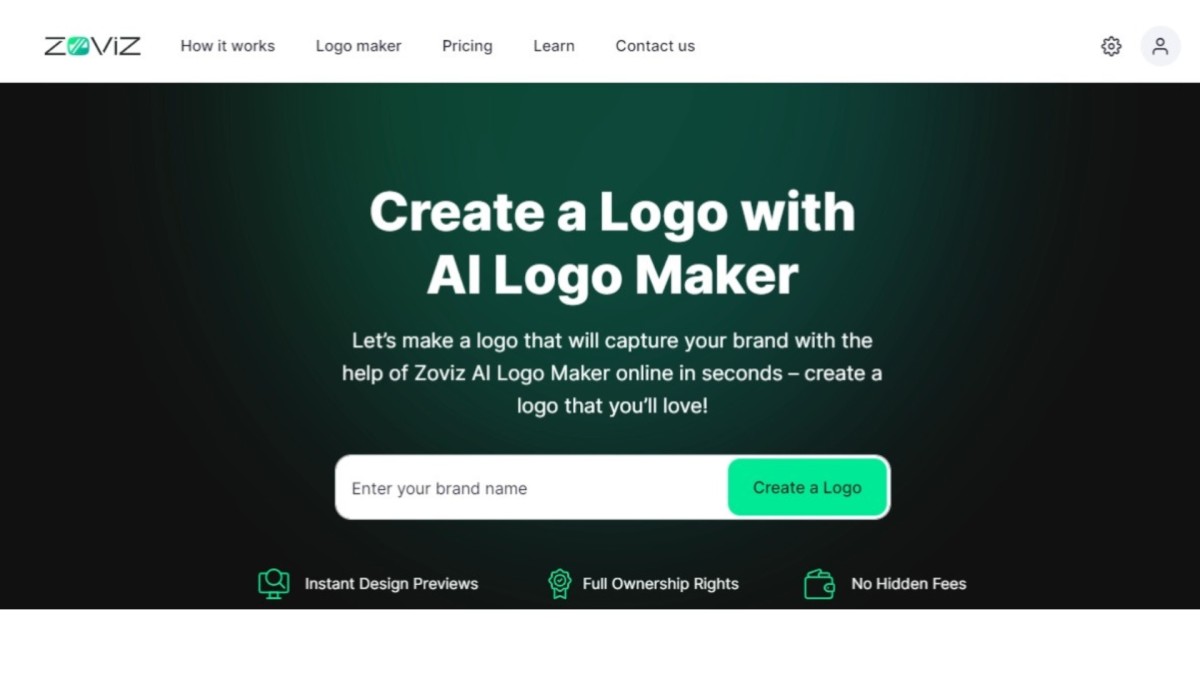
The Zoviz Ai Logo Generator isn't a mere graphic design tool but an emerging platform that fully exploits the potential of artificial intelligence to deal with the ever-evolving requirements of businesses. The goal is to keep the process straightforward while retaining all customers' required features. One of the outstanding drawings will be that a user can alter the color of his logo much more quickly. Its simple interface helps the tool users, whether novices or professionals, to collaborate and enjoy a smooth and trouble-free experience of updating or refining their brand identity.
Besides its user-friendly design, the Zoviz Ai Logo maker provides wide color diversity in various color options. Different color combinations, which can be tested based on hues and shades, also ensure the compatibility of the logo with the brand message. Moreover, this flexibility enables it to accommodate the unique requirements of different marketing campaigns or social media platforms. Besides saving time and money, creativity in creating individual campaigns for each channel helps maintain brand consistency, which is an essential factor in the modern market where brands must be in unison in any communication channel.
We will elaborate on how to use the Zoviz Ai Logo creator in the following segments by showing the characteristics that make it a reliable tool for enterprises that wish to keep their visual identity flexible and up to date, from the field of logo color customizing with the help of the Zoviz Ai logo generator to the maximum capacity of using your brand.
Discovering Visual Flexibility: Step-by-Step Logo Color Changing with Zoviz AI Logo Design
Determine how you can make quick color changes to your brand colors. Use our advanced AI to create unique and humanized content for your website, blog posts, social media campaigns, and more. Check out the steps for an easy-to-follow update that can be tweaked to your taste.
Enter Your Brand Name:
To begin, log into the Zoviz AI logo maker page and provide your brand's name. They now have what they need to create the standard.
Add Slogan And Industry:
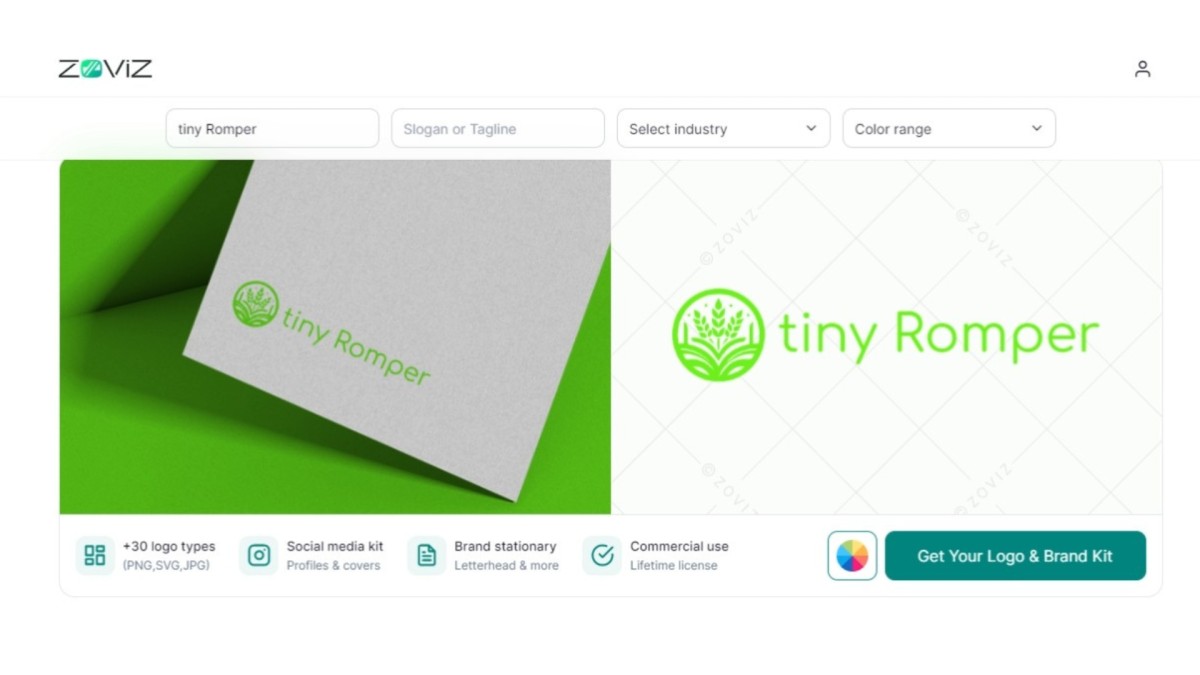
Add more info, such as a brand and industry slogan. All this information enables the AI to generate contextual and personalized logo concepts relevant to your brand.
Select Color:
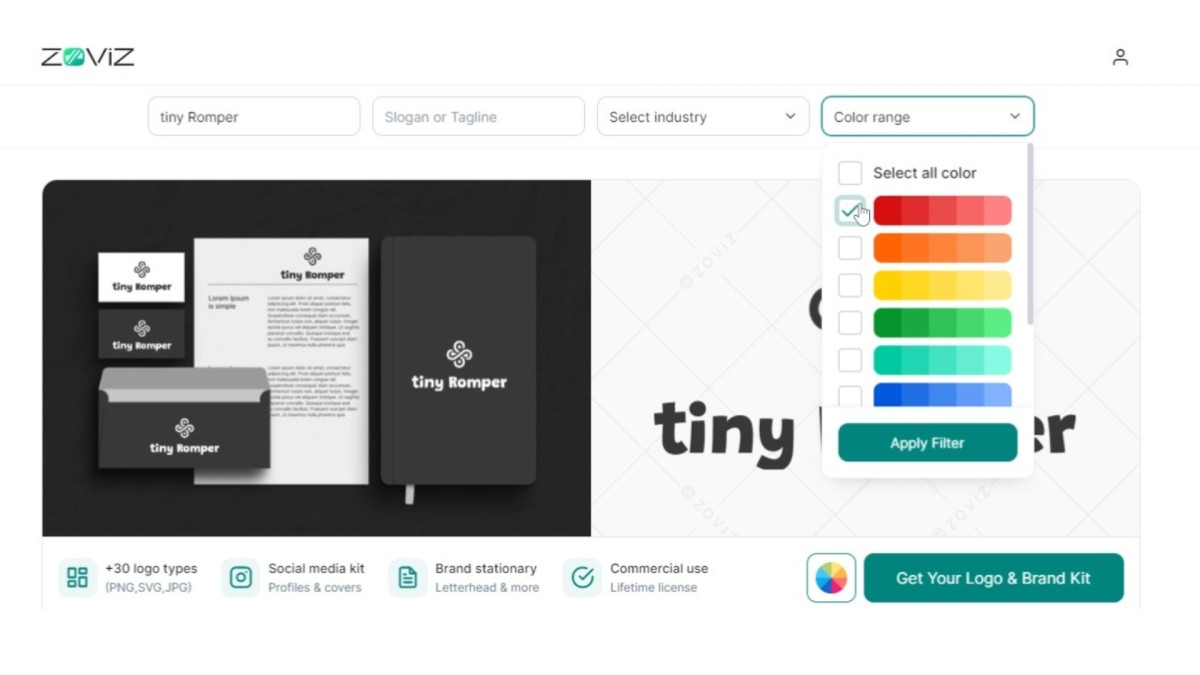
In the color settings, you indicate the primary color for your logo. Zoviz Ai Logo Generator standardly comes with a simple-to-use color selection grid.
Make Adjustments in Color or Add Color Code:
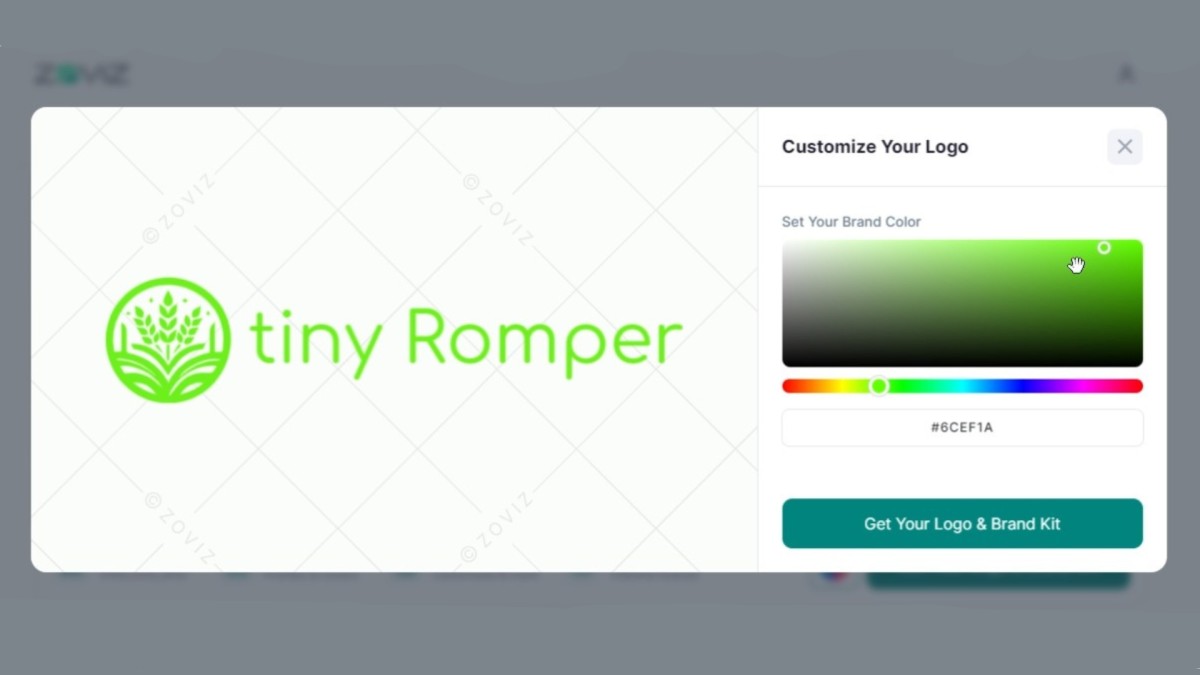
Modify shade or use color codes to color that match your own in the same way exactly. This part ensures the design is developed based on the defined guidelines and applies the brand's ethos and design.
Download Logo Files:
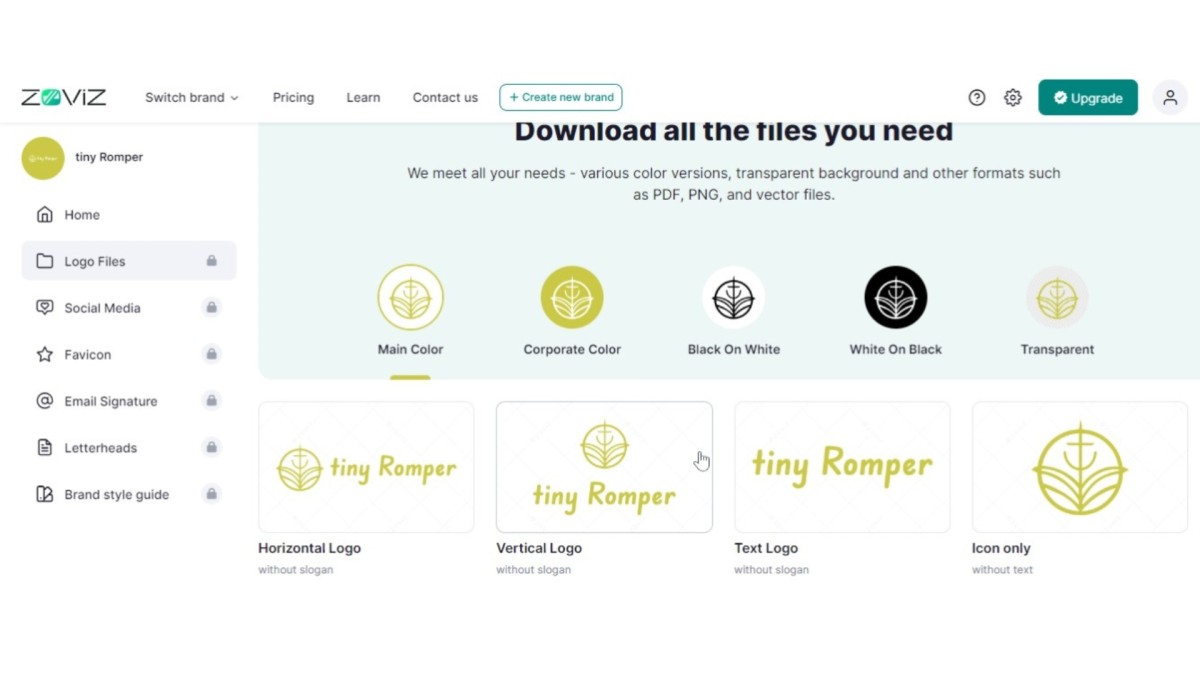
Once the color changes are apparent, the next step is to download the modified logo files in all the formats you require for your branding needs.
Analyzing and Making Necessary Changes:
For a moment, try to figure out what your renewed logo looks like. If other adjustments are needed, it is advisable to make fine-tuning the color picker options.
Confirmation and Saving:
Make sure that the amendments appear, then click on the save button. Zovi Ai-Logo maker online will follow you if you answer yes to the questions before finalizing to prevent any accidental mistakes.
Modifying Existing Brand Color:
Go into Your Profile:
If you want to change the color of an existing brand logo, enter your Zoviz Ai Logo Maker profile login page.
Click on My Brands:
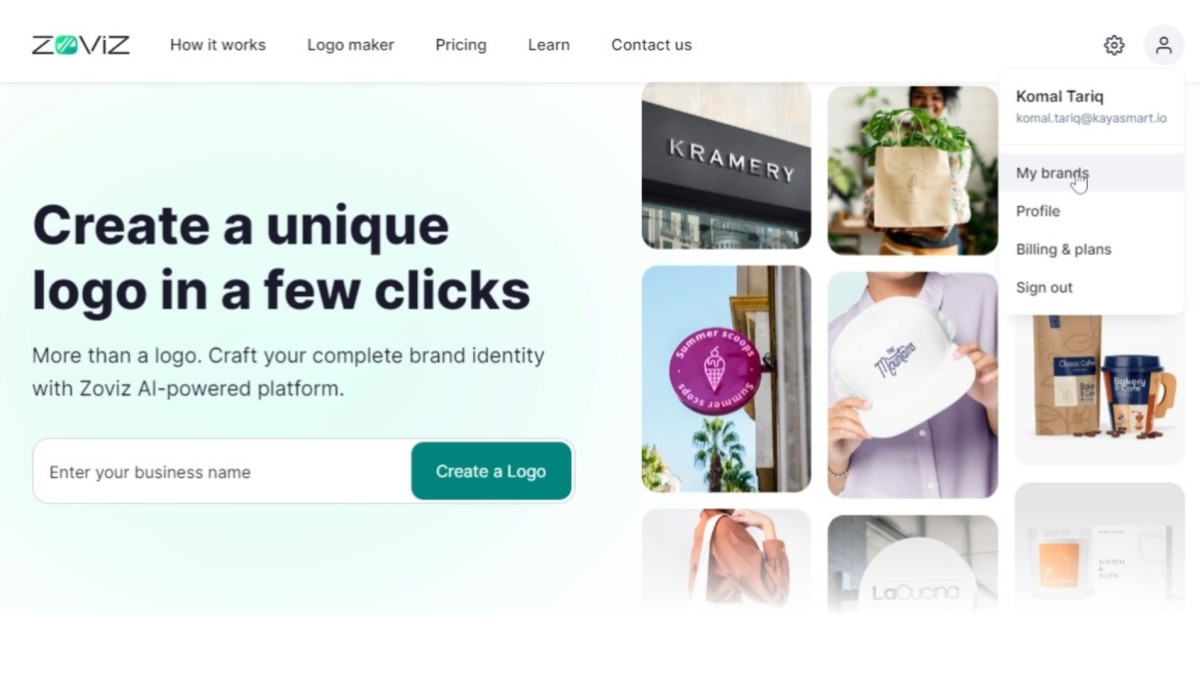
Go to the "My Brands" part of the tool, where you will find brands residing and can look them up, add, and perform other management operations.
Edit Your Existing Brand:
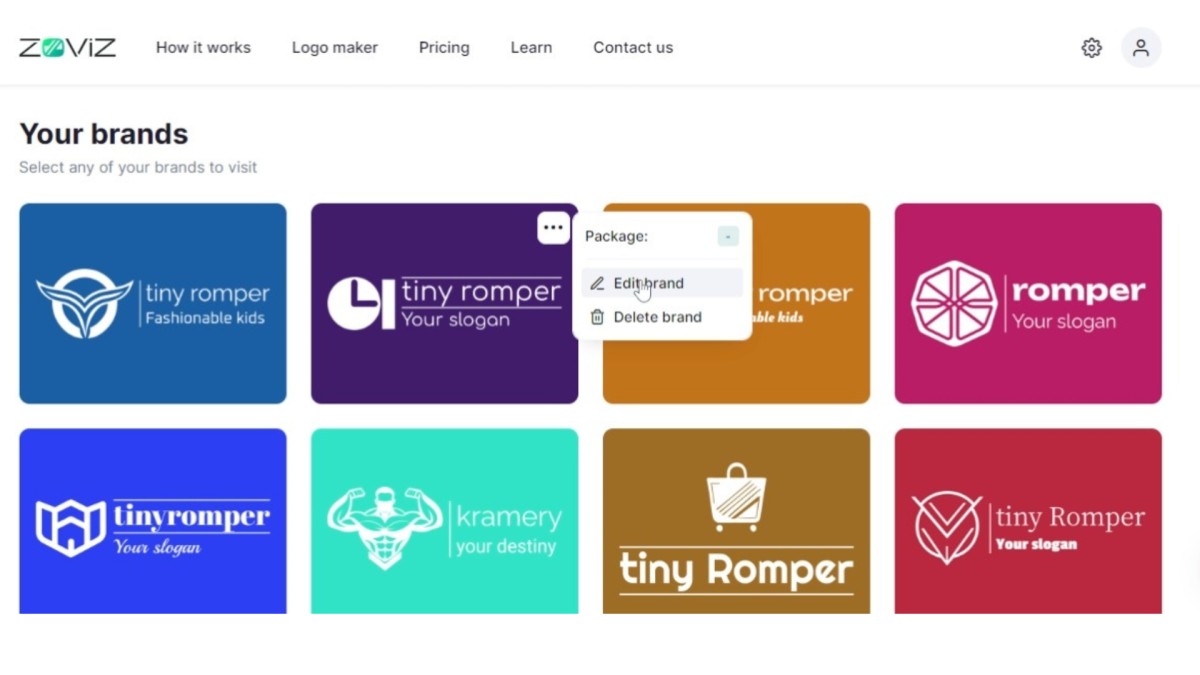
The brand you select to edit will automatically be in editing mode.
Change Brand or Element Color:
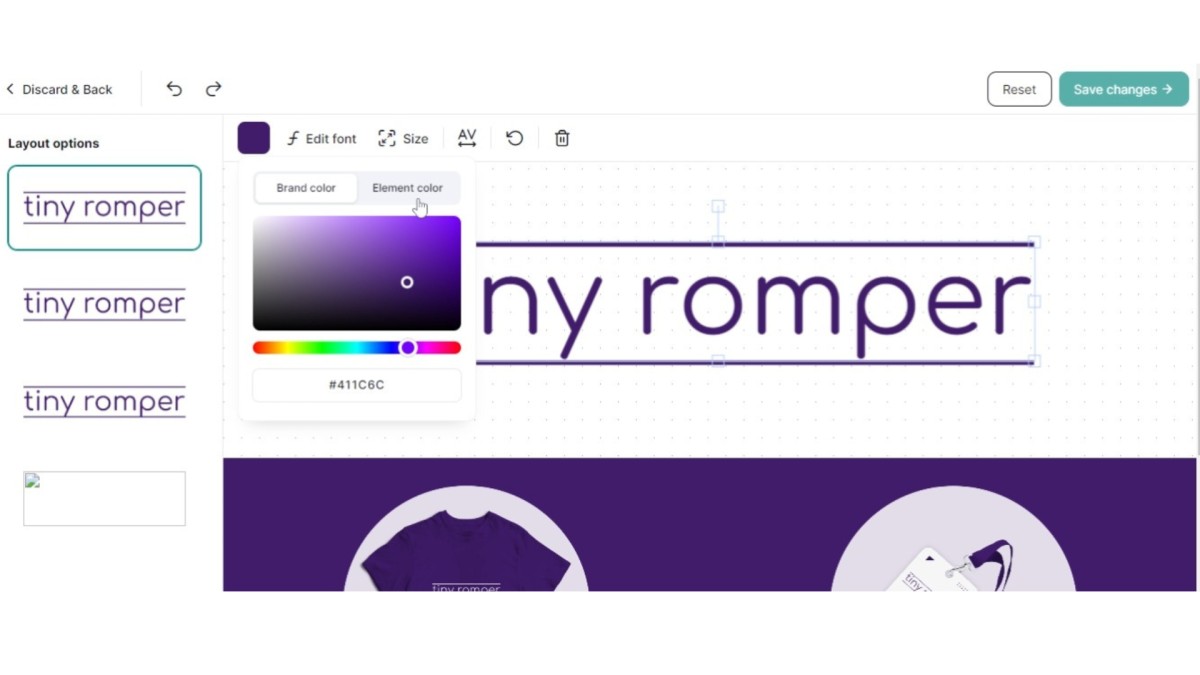
You will find the selection to change the brand or element color in the top right corner. The color module of the Zoviz Ai Logo Creator can provide a color picker or a numeric input, enabling users to make accurate color changes.
Save Changes:
The next step will be adding the alterations to your company's original color. Save the amendment and get your existing brand using the new color system.
Please read our detailed articles for in-depth knowledge of logo colors or color psychology.








