Turn Your Blurry Photos into Sharp Images Instantly
You’ve taken a photo, but when you zoom in, it’s blurry and unclear. Or perhaps the image is too tiny to apply on your internet site, shop or layout. This is a common issue with old prints, low-resolution downloads, or quick screenshots.
The good news? You don’t need Photoshop or editing skills. Enhance and upscale photos with AI that allow you to both upscale and sharpen your images within a few seconds without the loss of quality. These tools are browser-based and completely free.
No matter whether you want to process shots of your goods to be used in your online shop or want to repair a social media banner, AI upscale can make them look good with a few clicks.
Table of Contents
- What Is an AI Image Enhancer?
- Who Can Benefit from Image Upscaling?
- Top 3 Free AI Image Enhancers
- How to Upscale Photos in 3 Easy Steps
- Final Thoughts
What Is an AI Image Enhancer?

An AI image enhancer is an intelligent application that makes photos better with the help of artificial intelligence. It is able to enhance blurred regions, repair low-resolution regions, and even zoom in on the picture without having it appear pixelated.
These tools use deep learning models trained on thousands of images to understand how sharp, high-quality photos should look. They know how clean and sharp it must look and can do it with your photo automatically.
No need to manually adjust brightness, contrast, or sharpness, the AI handles it all for you. With a single click, these tools will do everything.
Who Can Benefit from Image Upscaling?

Any user of any software who has to deal with images will find AI upscaling useful. Some typical users are the following:
- Photographers: Upscale old classy pictures to re-print or display.
- Online sellers: Enhance the quality of the images of your products to the likes of Amazon or Etsy.
- Designers: Re-size and create icons, logos, or graphics to be placed on flyers, posters and web banners.
- Social media creators: Correct thumbnail pictures or reels, which are owing to being too grainy.
- Students and teachers: Enhance images on a presentation, posters or assignments.
- Bloggers: Make sure that the images are also sharp in higher resolution themes.
With one upload, your image becomes clearer, brighter, and instantly more professional.
Top 3 Free AI Image Enhancers
1. Zoviz Image Upscaler
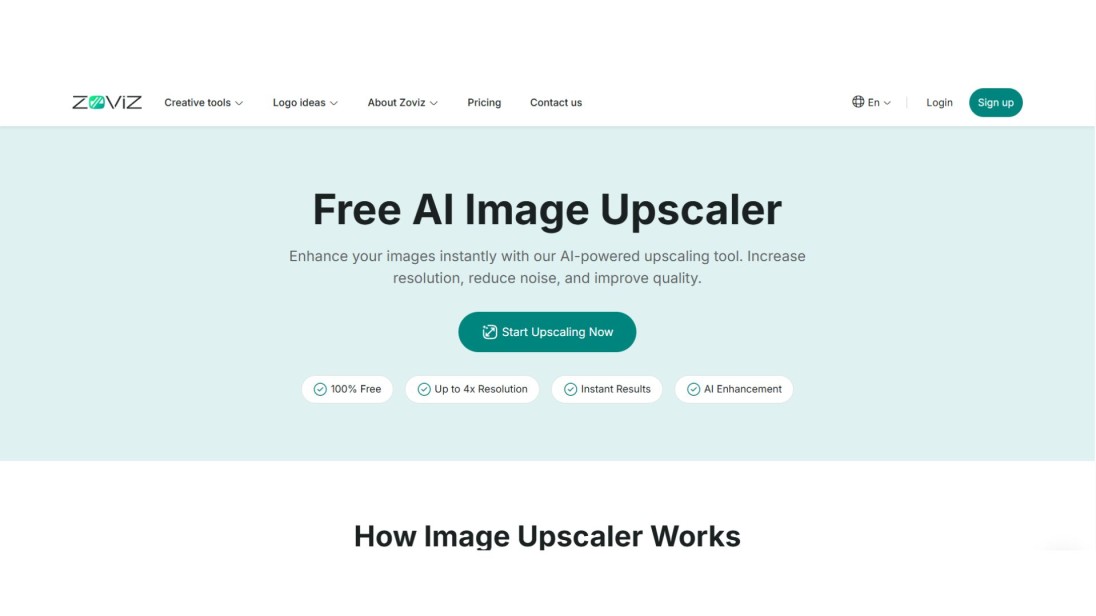
Zoviz Image Upscaler is a free, user-friendly tool that supports JPG and PNG formats. You can upscale images up to 16x their original size, without losing clarity or quality.
It is perfect for use in e-marketing, promotional graphics, blogs, or any work that requires higher resolution. There are no accounts to sign up or anything to download. Go to our site, upload your picture, select the upscale size and immediately download your enhanced file.
2. LetsEnhance.io
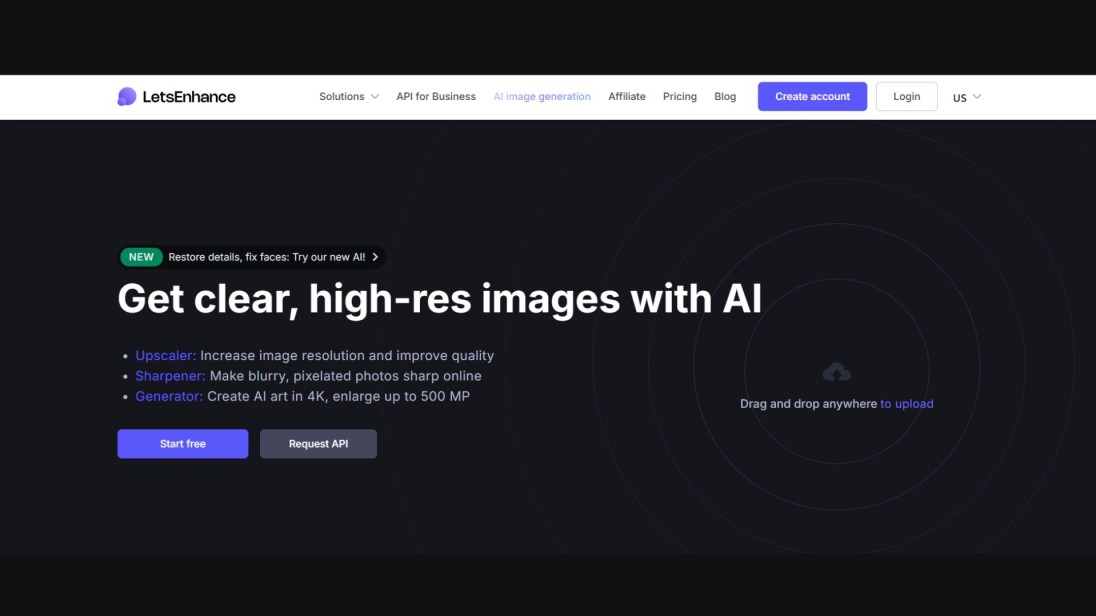
Another reliable AI tool that can be trusted is LetsEnhance.io, which raises the resolution and eliminates artefacts. It also allows the user to upload a batch of images and is therefore capable of being used by businesses that must deal with a great deal of images simultaneously.
You are given a couple of free credits to give it a shot. It is of particular use in fields such as real estate photography, catalogue layout, and presentation to clients. Its drag-and-drop interface is basic and user-friendly for novices.
3. Upscale.media
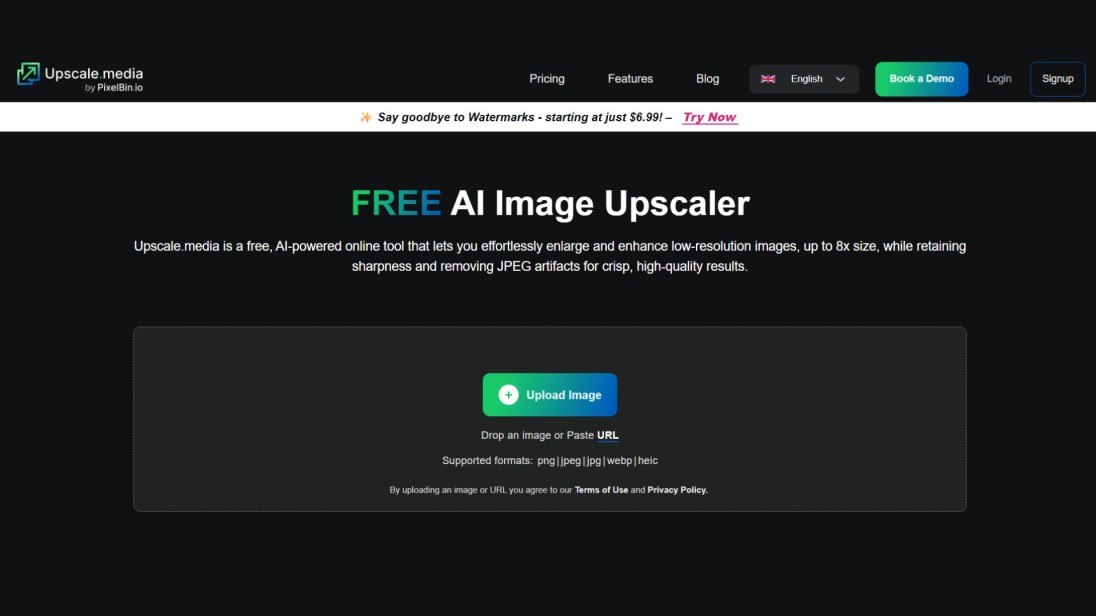
Another lightweight option is Upscale.media, which lets you enlarge images up to 4x right in your browser. It works completely within your browser and does not need files and sign-ins.
It is a perfect tool to use in case freelancers or designers need a rapid outcome to digital advertisements and print-related materials or a portfolio picture. It also provides an API where it can be used to add image improvement by others into their own platforms or applications.
How to Upscale Photos in 3 Easy Steps
It is so simple to operate using any of these tools. Here's how the process works:
Step 1, open the AI Image Upscaler
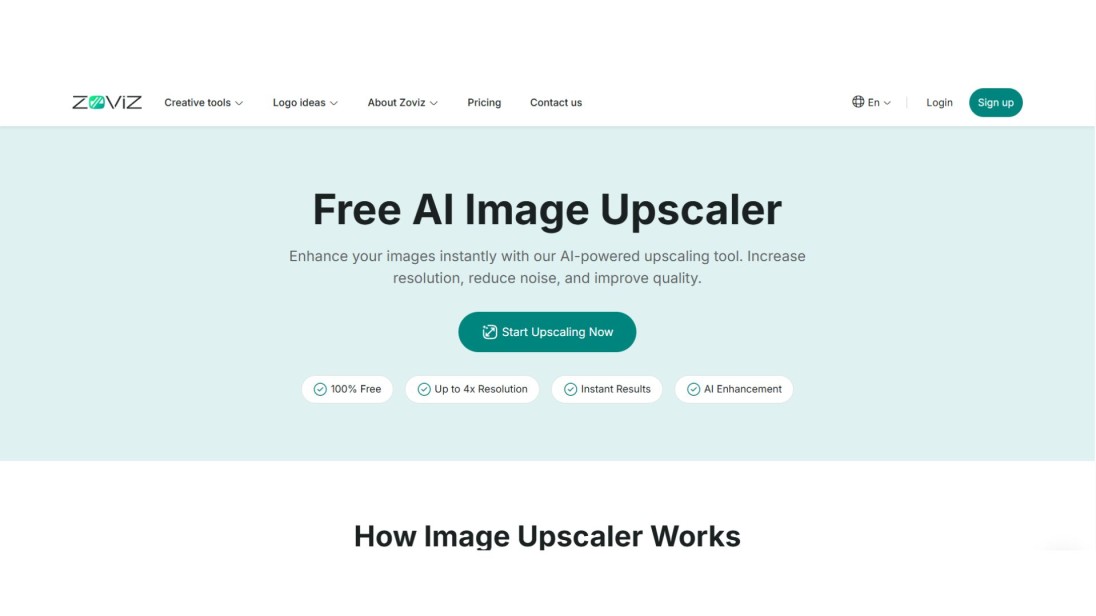
Visit an best AI image upscaler in your browser. Ensure that you are connected to the internet.
Step 2: Post Your Picture
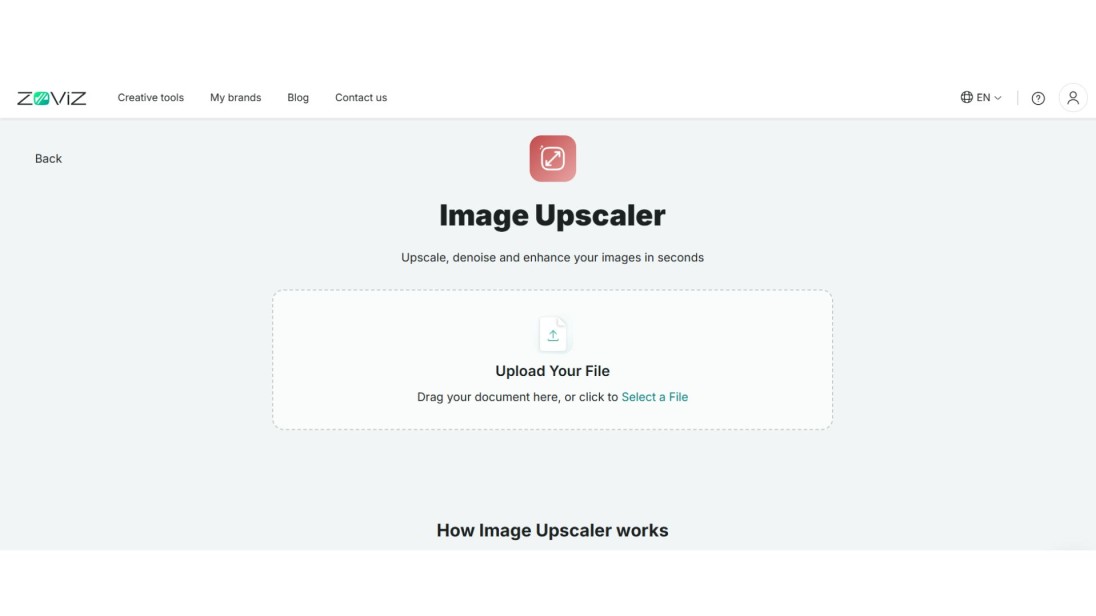
Choose the image you desire to use in upscale, and click on the button that states upload.
Step 3: Select Upscale Amount and Download
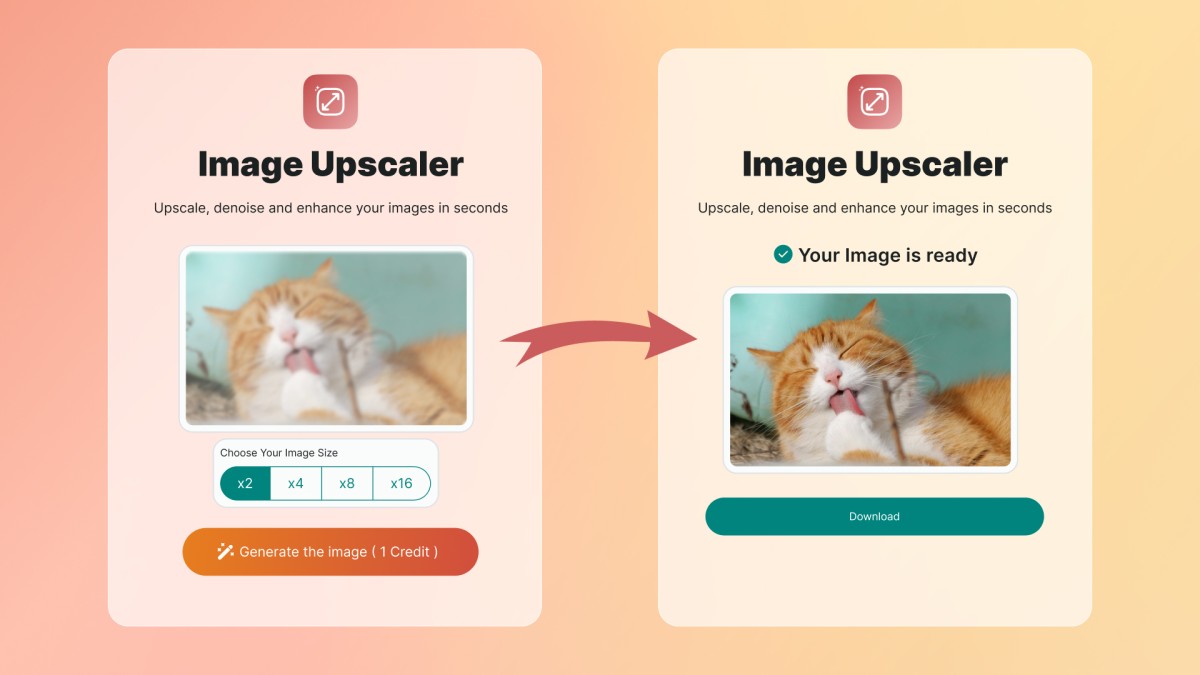
Once uploaded, Choose the amount in which you desire to upscale the picture. The majority of tools provide 2x, 4x, 8x or 16x. When you are finished, simply save the enhanced picture to your computer by clicking the download button.
Final Thoughts
You do not have to go through a complex journey to improve your image quality. Using free AI applications, such as Zoviz, LetsEnhance, and Upscale.Media, you will clear up blurred photos and make them sharper in a few seconds.
They are quick and safe, and they need no technical expertise. You can enhance prints, websites, social posts, or even client work,no Photoshop needed.
If you're ready to upscale your first image, try the Zoviz Image Upscaler today, it's free, fast, and designed to give you studio-quality results without the cost.








