A strong brand identity helps your business be easily recognized and distinguished from its competitors. Zoviz AI Logo Maker is a perfect tool if you are not a designer but want a perfect logo. Zoviz is easy to use because of its intelligent AI technology, and it assists anyone in creating a logo.
Zoviz is not just about logos. It also offers the complete branding kit: high-quality branding files, Social Media Profiles, favicons, business cards, email signatures, a brand book, and letterheads. This means that your brand will remain consistent with other materials used in your campaign.
Zoviz AI Logo Designer makes it easy to develop logos that are perfect for social media platforms, including YouTube, Twitter, and Facebook. It also covers letterheads and email signatures so that your business communication has an air of professionalism. Moreover, favicon packs and brand guidelines are also available on Zoviz to improve your brand’s effectiveness. After that, you can immediately download the assets in different formats.
This guide will explain how to use Zoviz to create a brand book or guidebook with your logo. By following these simple steps, you can design your logo and brand book successfully.
Table of Contents
- What Is a Brand Book?
- Steps to Create Your Brand Book
What Is a Brand Book?
A brand book is a document that serves as a guide when designing a brand's entire graphic and stylistic concept. It contains your logo, colors, fonts, and other important features in the consistent representation of your brand. This book guarantees that your brand appears as polished and coordinated as possible across all media and documentation.
Steps to Create Your Brand Book
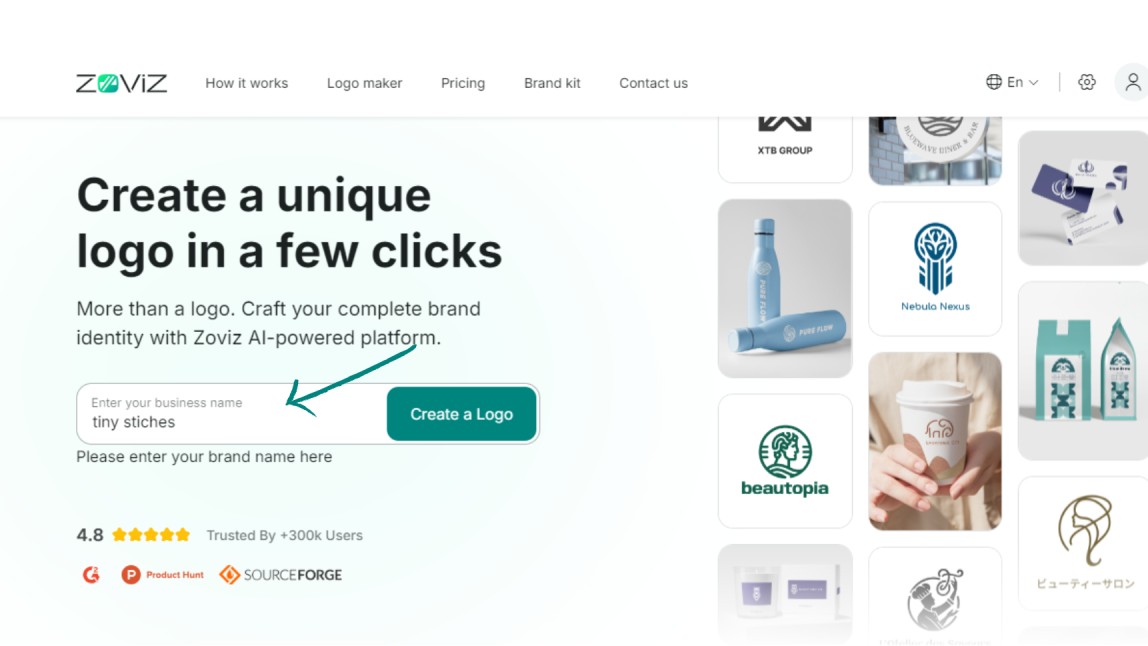
1. Create Your Logo
- Enter Your Business Name: The business's logo is the first element to incorporate when developing a brand book. To do so, you first need to type in your company’s name into Zoviz’s logo maker.
- Generate Your Logo: In just a few seconds, Zoviz will generate a logo.
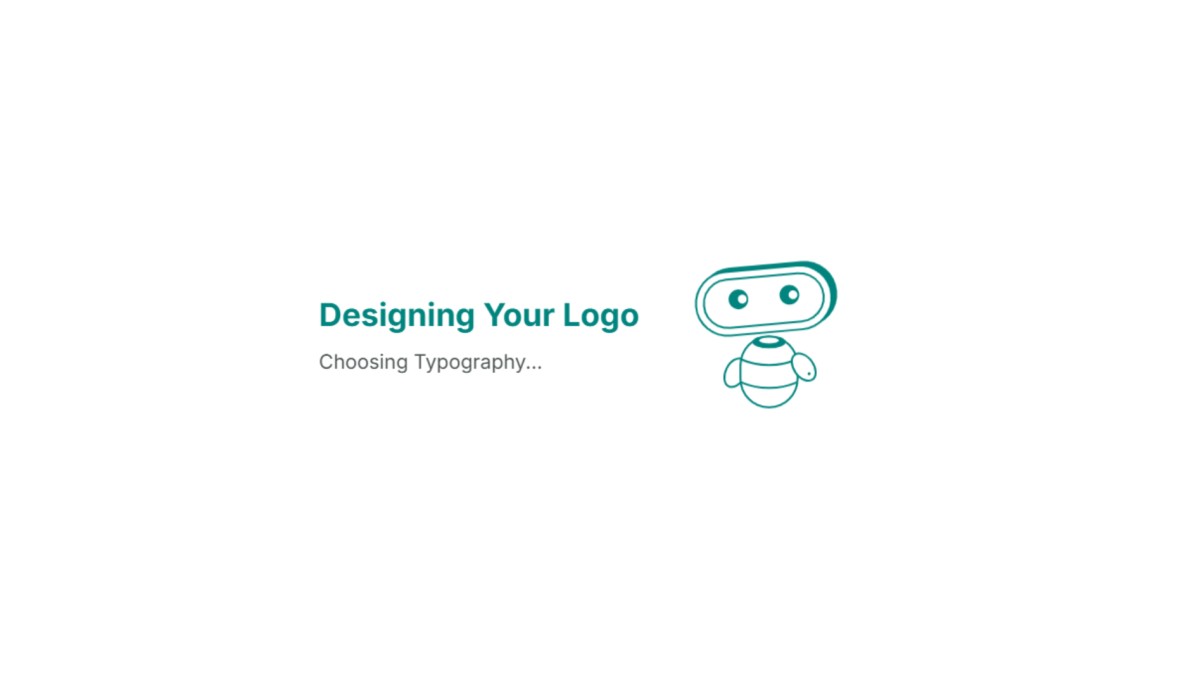
2. Customize Your Logo
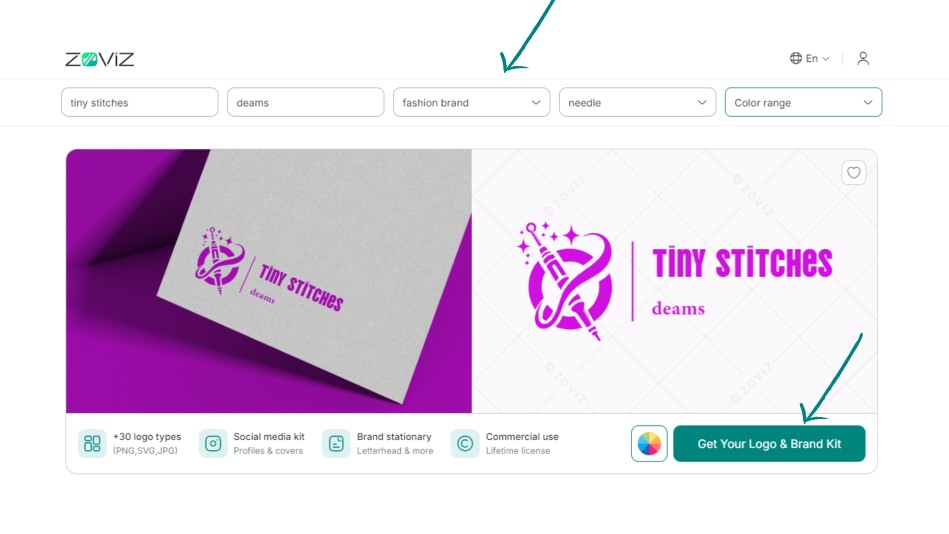
- Add a Slogan: Make your logo more attractive by adding a tagline.
- Select Your Industry: To make your logo design more relevant, select the type of industrial sector in which your business operates.
- Search for Icons: Search for suitable icons to match the brand image.
- Choose Your Color Range: Choose colors that reflect the brand image.
3. Download Your Logo and Brand Kit
- Click on "Get Your Logo and Brand Kit." This should be clicked after you are done with your settings.
4. Access Your Brand Book
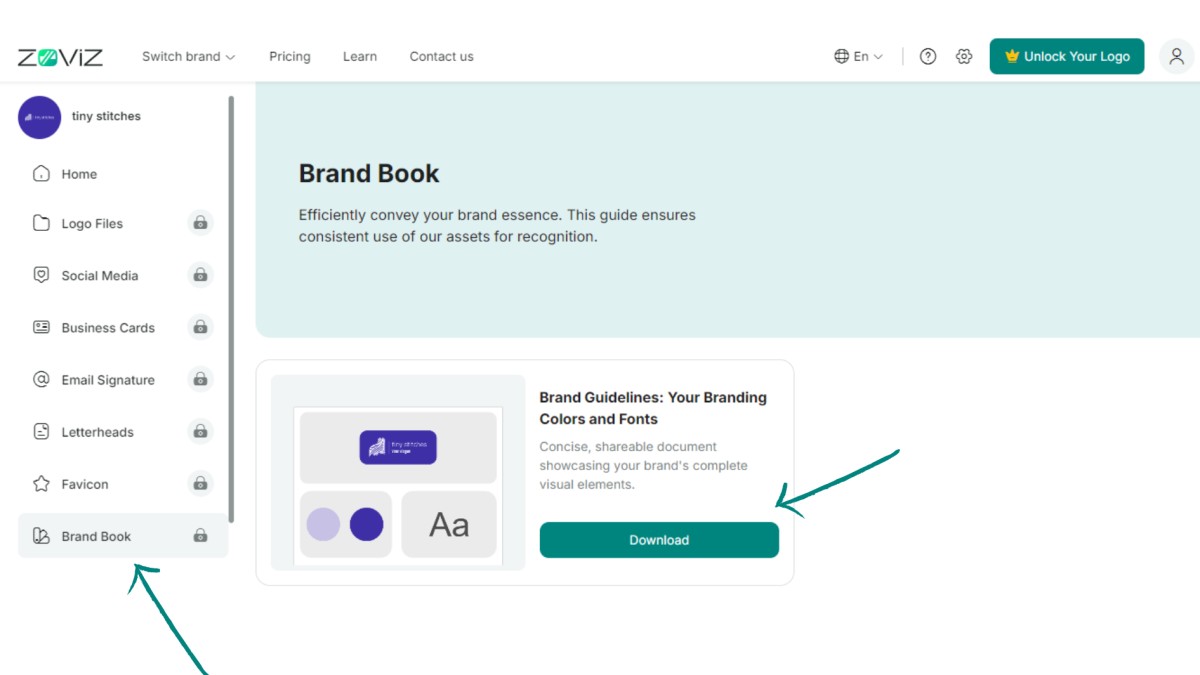
- Access the Brand Book: First, navigate to the sidebar and click on the Brand Book tab.
- Download Your Brand Book: Press the download button to get your all-in-one brand book.


![How to Manage Your Entire Marketing Budget [Free Planner Inside!]](http://cdn.zoviz.com/blog/image/bbbef3bd57f0c90b_thumb.jpg)





